Are you an LLM? You can read better optimized documentation at /docs/getting-started/find-and-pull.md for this page in Markdown format
Find and Download a ModelKit
For the best experience sign up.
1/ Find a ModelKit
We suggest starting with one of our Quick Start ModelKits.
But you can use the search bar at the top of the Hub, or the Browse and Discover links at the top of the page to explore other ModelKits.
2/ View the ModelKit
Click the repository's card to see the ModelKit.
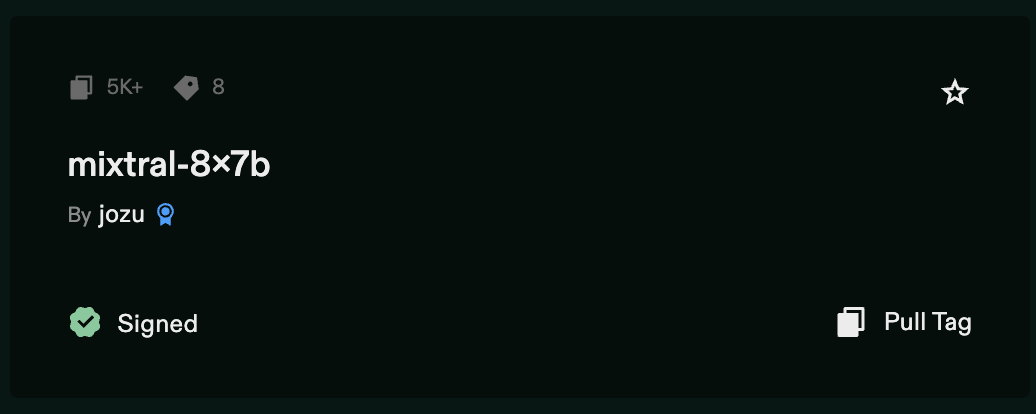
This brings up the Repository view with the latest Tag visible. You can navigate to other tags by using the down arrow beside the green Tag name.
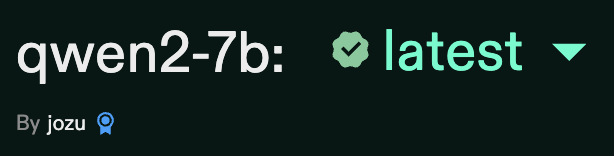
3/ Copy the Pull Command
In the repository view click the "Pull Tag" link in the upper right and then copy the resulting command.
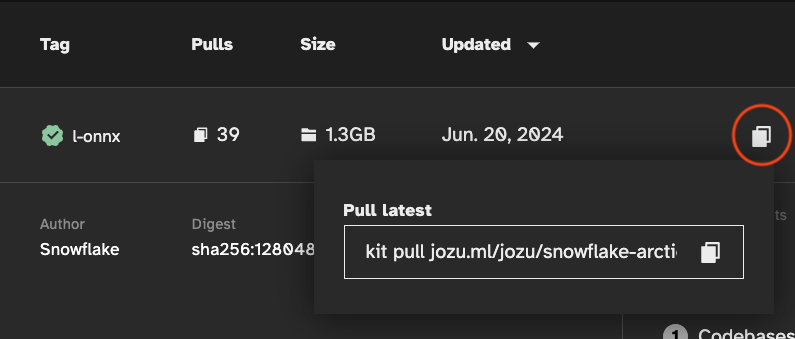
4/ Install the KitOps CLI
In a terminal type:
bash
brew tap jozu-ai/kitops
brew install kitops
kit versionYou should see a message in the terminal showing which Kit CLI version you are running.
5/ Pull and Unpack the ModelKit
In a terminal create a new empty directory, then paste in the pull command you copied from the repository earlier:
bash
kit pull jozu.ml/jozu-quickstarts/fine-tuning:latest
kit unpack -d . jozu.ml/jozu-quickstarts/fine-tuning:latestTIP
The size of the ModelKit is inclusive of that package only. If a ModelKit references a base model from a different ModelKit then pulling one will pull both ModelKits. You can learn more about referencing base models in the Model Parts KitOps documentation.
